win10系统下提示无法定位程序输入点于shell32.dll如何处理?
时间:2020-05-03 16:22:53 魔新豆网
大家都知道,在使用win10系统的时候,可能会遇到一些状况,比如有win10系统用户反映说电脑突然提示无法定位程序输入点于shell32.dll,这是因为shell32.dll文件的缺失引起,阅读下文给大家分享一下win10系统下提示无法定位程序输入点于shell32.dll的解决步骤,感兴趣的朋友不要错过了。
解决方法如下:
1、网上寻找并下载 shell32.dll 文件;
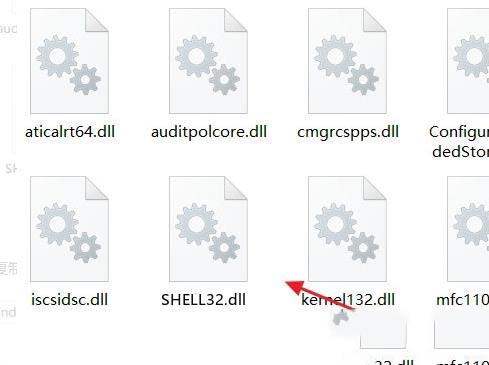
2、将 shell32.dll 文件复制到目录“C:\Windows\System32”下;
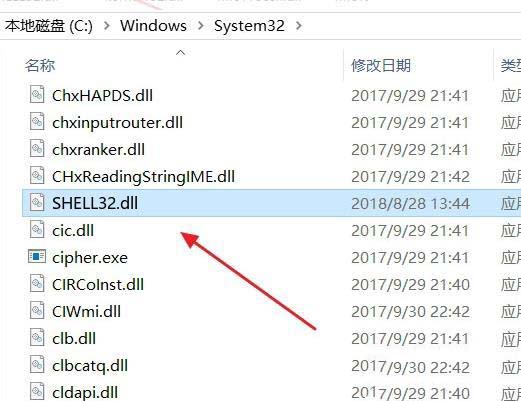
3、点击“开始”选择“运行”输入 regsvr SHELL32.dll 点击“确定”;
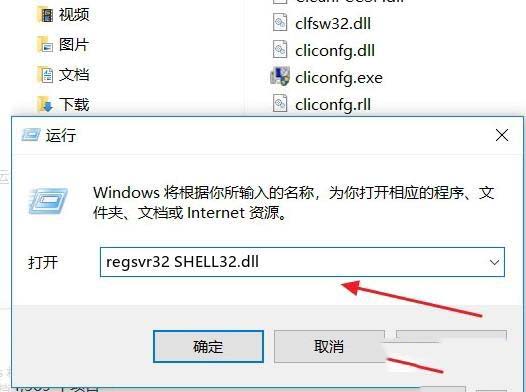
4、弹出安装成功shell32.dll文件的对话框,点击“确定”。
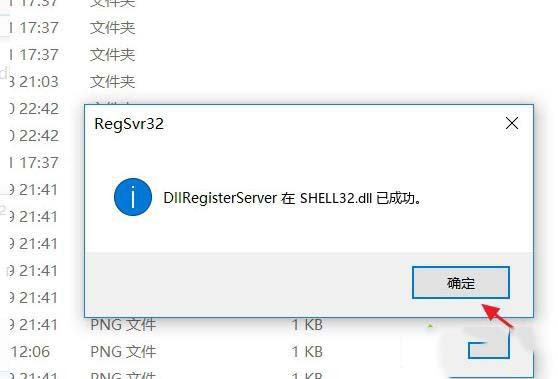
本文标签:
读过此篇文章的网友还读过:
- 打开文件夹提示拒绝访问、无法访问、位置不可用的解决方法
- 使用命令提示符创建VHD的具体步骤
- 电脑开机提示应用程序错误的解决方法
- 将上网账号密码保存在U盘里无需手动输入也不怕别人知道
- 无法定位程序输入点nextafterf/fesetround于动态链接库MSVCR120.dll上解决方法
- 电脑提示bluescreen蓝屏怎么解决? 电脑蓝屏bluescreen修复方法
- 电脑安装穿越火线CF提示NSIS Error的有效解决方法图文教程
- 怎么解决开机提示Loader error 3?
- 光驱提示:无法访问G:\函数不正确解决方法
- cad怎么打出㎡特殊符号? cad输入平方米单位的技巧
- 怎么定位家里东西南北
- flash添加形状提示有什么好处?
